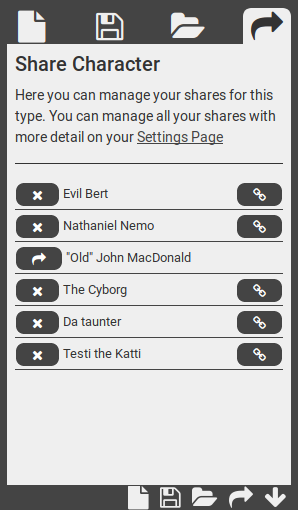- Create, Save, Load, Share, Data Manager
Most of this section applies only the logged in, registered users. If you're not logged in you should only see a (Create New) icon usually. This is an exceptionn in the Settings area, where you can load a pre-set setting provided to you by Savaged.us
When you're in the Character Creation, or any of the Science Fiction Vehicle Creators, you're going to have a status bar appear during most of the process. On the very right bottom right of this section are 5 icons:
The fifth icon is which will hide or show the pop-up menu.
When you're in the Character Creator, be sure to make note that if you're in the Custom Races section or the Settings section, you'll be able to Save, Load, and Share your custom Setting and Race instead of your current character. It's easy to mistake that you're creating, saving, or loading a character instead of a Setting or Custom Race. If you want to save your character instead, just move outside that section and save your character there.
Create New
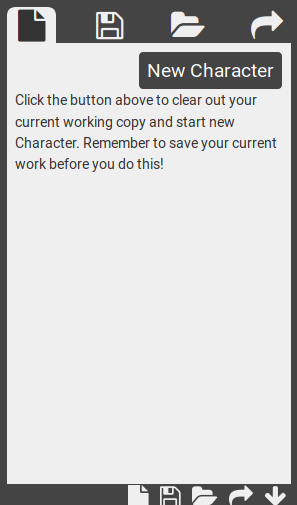
This is the most simple of the four sections here. If you're logged in, clicking this icon will immediately clear out your session and start new. If you're logged in, the action panel will appear and you'll be able to click on the button which will read New Character, New Starship, etc.
Save
To Save an item, just put a dot next to whichever item you'd like to save over, or simple keep the default "Save as New" item selected.
Note that if you make changes to a loaded item, then you'll have to save over it using this method. There is no automatic saving in this system, although your current session will be saved and accessible from all your devices.
Take note that if you save over a Shared Item, noted by the (shared parenthetical after the name, it will replace that shared item's URL.
Registered accounts are limited to 5 slots, and WildCard accounts are limited to 50 per save type.
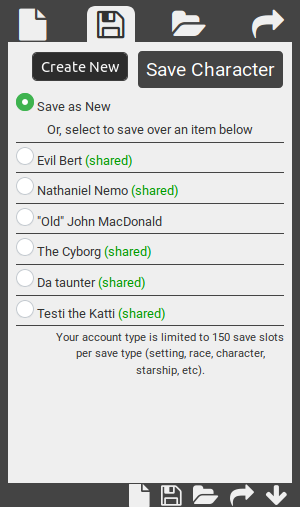
Load
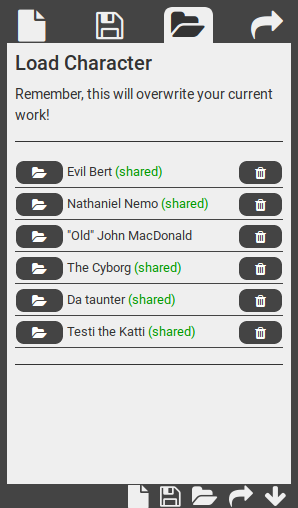
To load a saved item into your current work session, just open the Load dialog then press the icon.
Loading an item will overwrite your current session without warning or prompts.
Deleting a Save
To save space, this is the only panel where you can delete a save. Just press the icon. You'll be prompted if you're sure you want to delete the save.
Share
You can share any saved item to its own unique url. To share an item, just press the icon and an automatic, random url will be created. This URL will be something like: https://svgd.us/abc123
To stop sharing an item, just press the icon.
Stopping a share will release your URL to the public for use, and re-sharing will create a new, random URL.
To visit your share, click on the icon and it'll open the share in a new window.
There are more options available for your Shares on the Shares section of your Settings page.