This section has two tabs. To switch between the tabs, just click on the sub-tab just below the main Character Creator Menu.
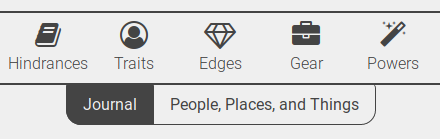
Journal
To add a Journal Entry, just click on the Add Entry button and a modal dialog such as below will appear.
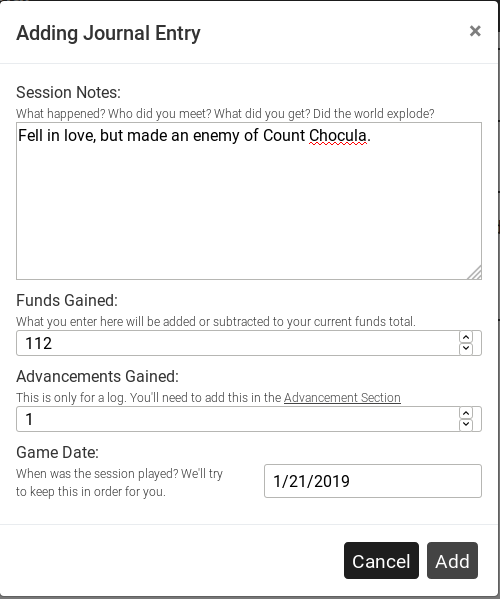
Session Notes - This free-form text entry can easily handle several paragraphs of text. Add as much or as little as you want.
Fund Gained - Not only is this a note of how much your gained or spent over the session, but it adds to your character's current funds as well.
Advancements/XP Gained - this field is a reminder for you and possible your other players how many XP/Advances were gained in that session. This does not add to your Advancement/XP total, that's handled in the Section
Game Date - A friendly reminder when the game session occured. Clicking on the field should bring up a Calendar to choose the date, and it defaults to today's date.
Journal Entries
Your journal entries will appear here from newest to oldest.
To edit your Journal Entry , just click on the (edit) button and a dialog similar to the Add above will appear. Click on the Save button to Save your edit.
To delete your Journal Entry click on the (delete) button.
You will be prompted for confirmation on deletion, as a lot of work can be put into a Journal Entry.
People, Places and Things
To add a Person, Place or Thing Entry, just click on the Add Entry button and a modal dialog such as below will appear.
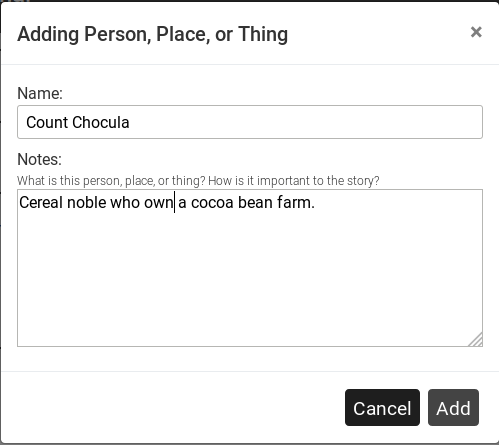
Name - This is the item's name, your entries will be sorted in alphabetical order by this field.
Notes - This free-form text entry can easily handle several paragraphs of text. Add as much or as little as you want.
Person, Place or Thing Entries
Your Personal entries will appear here in alphabetical order.
To edit your Entry , just click on the (edit) button and a dialog similar to the Add above will appear. Click on the Save button to Save your edit.
To delete your Entry click on the (delete) button.
You will be prompted for confirmation on deletion, as a lot of work and history can be put into a Entry.

