Custom Character Items
Related Help: Character Effects
Character Requirements/Conflicts
Please note that the examples here show Custom Edges, the same ideals will work with Gear, Weapons, Armor, Hindrances, etc too!
To add a custom item, there should be a button such as Add Custom Item near the normal way to add an item
This button will open up a modal dialog where you can add a new item with various properies pertinent to the item you're adding.
To add the item, press the Add button, to close without saving press the Cancel button.

Once you've added your item it'll be either placed in a separate area or noted as (Custom) in parentheticals after its name in the list. To edit press the (edit) button near the (delete) icon.
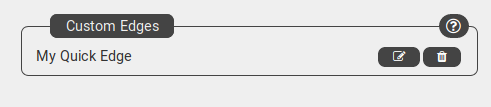
This will open the edit modal dialog which works exactly like the Add button above.
To save the item, press the Save button, to close without saving press the Cancel button.
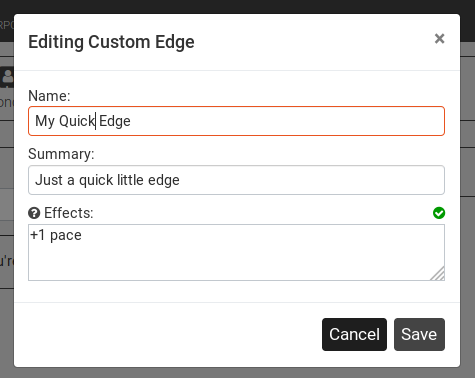
Saving and Loading your Custom Items
This is avialable to WildCard level users only.
If you're like me you may have Gear, Weapons, and Edges that your campaign uses regularly. To avoid having to type out your custom items over and over, WildCards have the ability the Save, Load, and Remove custom items in their own personal library.
To save a custom item, all you have to do is fill out the Add or Edit form above and press the (save) icon on the bottom left hand of the dialog.
This is an extremely simplified, but functional interface. Saved items are saved as a new item. If you want to "replace" an item, just delete the old item.
If you don't see the (load) icon yet, don't panic, it's hidden until you have that kind of item saved.

As soon as you press the save button, you should get a quick message just below the icons telling you that your item is saved. If this is your first saved item, the (load) will appear.
To load a saved item, just click on the (load) and a dropdown menu of your items will appear below.
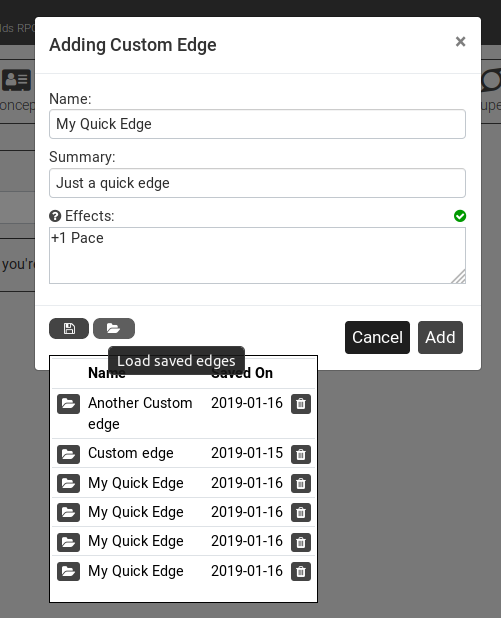
Just click on the (load) button to the left of your item and the data will be loaded immediately into the fields. You can now Add or Save your custom item as normal.
To delete a custom item in your save list, just click on the (delete) icon to the right of your saved item. This will delete the item will no confirmation.

